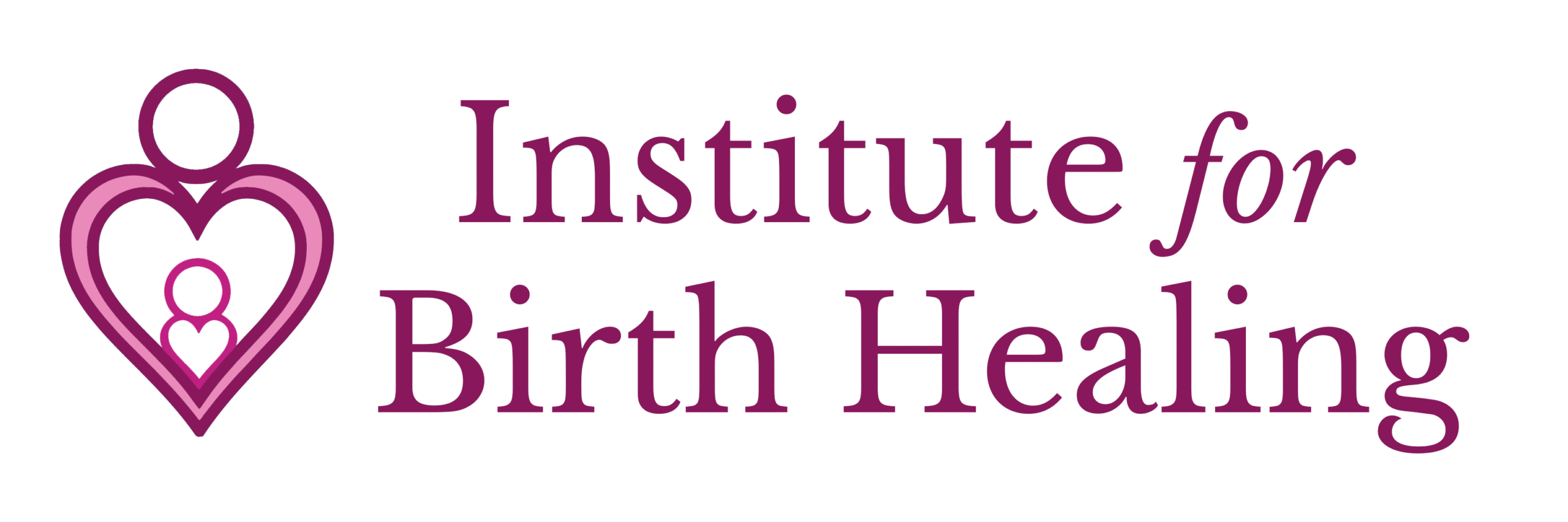FAQ’s
Accessing Courses and Summits FAQ’s
Your Courses are all accessed through your Student Account. Log in by clicking on My Account from the main menu of the website.
Once you are logged in, you will have access to your Student Account menu and can select My Courses from the left side menu to view all of your courses.
Need help logging in? You will use the email you registered with for your username. If you do not know or forgot your password, click “Lost your password” to create a new password.
Your Summits are all accessed through your Student Account. Log in by clicking on My Account from the main menu of the website.
Once you are logged in, you will have access to the Student Account menu and can select My Summits from the left side menu to view all of your summits.
Need help logging in? You will use the email you registered with for your username. If you do not know or forgot your password, click “Lost your password” to create a new password.
Your Student Account is the first page you are brought to once you have logged in to My Account.
If you navigate away from your Student Account you can get back to it by clicking My Account in the top menu of the website.
You can access your Student Account by clicking on My Account from the main website menu.
Log into your account using the email you registered with as your username. If you do not know or forgot your password, click “Lost your password” to create a new password.
If you do not remember the email address you used, either try resetting your password with the email you think is correct or contact us at support@instituteforbirthhealing.com to get this information.
When you registered for your first course or summit, you should have received an email to verify your account and create your password.
If you did not receive a link to create your password when you set up your account, then you will need to reset your password.
Go to your Student Account by clicking on My Account from the main menu of the website.
Below the login information, you will see the question “Lost your password?”. Use the email you registered with and click “Lost your password” to create a new password.
Your Student Account gives you access to all of your Institute for Birth Healing account information as well as important announcements and updates related to your account.
Navigate the Student Account Menu by using the left hand menu option tabs. These menu tabs give you access to your courses and summits, past purchases, account information, payment methods, and more.
IBH Course FAQ’s
Yes, for several of our courses we have a payment plan option. See the “terms for a payment plan” FAQ for full details on the payment plan terms.
Payment Plans Terms of Agreement
As consideration for any purchase you make on the Websites, you shall pay Institute for Birth Healing all applicable fees and taxes. We (or our third-party payment processor) shall authorize your credit card, bank account, or other approved payment facility you provided during the registration process for the full payment of the fees and any applicable taxes, and you hereby consent to the same.
You must provide current, complete, and accurate billing and credit card information. You must promptly update all billing information (such as billing address, card number, and expiration date) to keep your account current, complete, and accurate, and you must promptly contact us if your credit card is lost or stolen, or if you become aware of a potential breach of account security (such as an unauthorized disclosure or use of your Sign-In Name or Password). You hereby authorize Institute for Birth Healing to obtain or determine updated or replacement expiration dates for your credit card in the event that the credit card you provided us expires. We reserve the right to charge any renewal card issued to you to the same extent as the expired card.
If payment is not received from your credit card issuer, you hereby agree to pay all amounts due upon demand. You agree to pay all costs of collection, including attorney’s fees and costs, on any outstanding balance. In certain instances, the issuer of your credit card may charge you a foreign transaction fee or related charges, which you will be responsible to pay. You are advised to check with your bank and credit card issuer for details.
About Group Cohorts
In addition to the regular benefits of a self-paced online course, our group cohort model gives you extra support and resources for a 1 – 2 month duration (depending on the length of the course) as you complete your course on your schedule. You will still have Lifetime Access to the online course, but you will receive these additional benefits:
- Go through your course with a group of other practitioners, so you get the benefits of a community with an online course
- Get guidance and support from Lynn and the IBH staff
- Gain 6 month access to a private online community
- Join Lynn in 1+ Live Group Zoom Calls (number of calls depends on length of course)
- Review the course material with Lynn on the call
- Get access to the call recording(s)
- Receive weekly check-ins via email with tips and extras
You have lifetime access to all of your online courses! During this time you can retake and review the course as many times as you would like.
Online courses are reviewed and updated annually. You have lifetime access to your course, so we recommend checking in on the course every so often to see the updated techniques and treatments
The Online Holistic Treatment of the Pregnant Body and Online Holistic Treatment of the Postpartum Body courses were approved for Physical Therapy CEU credit in Colorado and Texas. Many other states have reciprocity as well, so please check your state to see if it is approved. To receive CEU credit and a certificate of completion you will need to complete the course evaluation and earn a score of at least 70% on the Final Exam. After those steps are complete your certificate of completion confirming your CEU credits will be available for download within your course.
Pregnancy: 7.25 CEU Credit Hours
Postpartum: 8.5 CEU Credit Hours
Course materials for Online Courses can be found by clicking on the Online Course Materials tab in the top menu of the website.
Course materials for LiveStream Courses can be found by selecting the My LiveStream Course Resource Center tab from the left side My Account menu and navigating to your course.
Course materials for Live Courses can be found by selecting the My Live Course Resource Center tab from the left side My Account menu and navigating to your course.
Course evaluations are important for us to gauge what our students are learning and for them to give us any suggestions or feedback that we could use to improve our courses in the future.
Our goal is to use the information from these evaluations to continue to improve our courses and give our students the best experience possible.
We are here to help, so please reach out with questions related to technology issues, account setup, course content, or anything else that you need help with: support@instituteforbirthhealing.com
If a video is glitching, won’t play, or is malfunctioning please email support@instituteforbirthhealing.com. Our team will work to resolve the issue as quickly as possible and will let you know once the issue is resolved.
If you are having technical issues or have questions about quiz content please email support@instituteforbirthhealing.com.
If you have a question on a specific unit please email support@instituteforbirthhealing.com and leave a comment on that unit. Leaving a comment at the end of a unit or quiz is especially helpful for content and wording related questions in case other students have similar questions. Thank you for helping your fellow IBH student community!
You will be prompted to download you course certificate after you complete the course evaluation at the end of your course.
If you cannot find the original download of your Course Certificate or need to reprint it, go to your Student Dashboard in My Account and navigate to the completed course that you need your certificate for. Click on the course and click on the last unit of the course. Scroll down to the bottom of the unit content (before the quiz if there is one) and select Download Certificate. Once the certificate opens, you can download it to your computer or print it directly.
Still can’t find it or need further assistance, no worries, we’re here to help! Please email support@instituteforbirthhealing.com with your request, and we will get back to you as quickly as possible.
You have lifetime access to your online courses and can retake them at any time.
To retake a course please email support@instituteforbirthhealing.com so your course can be reset from to the beginning and the quizzes will be available for you to take, again. Videos can be re-viewed at any time without resetting your course.
Student Account Management FAQ’s
To update your account information such as your name, email address, or password, login to My Account in the top menu of the website and go to the Manage My Account tab from the left side menu. Click the Edit My Account button, make your updates, and click “Save Changes”.
You can update and save your preferred payment method by selecting the the Manage My Account tab from the My Account menu. Select the My Payment Methods button to update your payment method.
You can view your past purchases by selecting the Manage My Account tab in the My Account menu. Select the My Purchases button to see your order history.
You can view your payment plan or membership information by selecting the Manage My Account tab in the My Account menu. Scroll to the bottom to My Payment Plans for a list of any active payment plans or membership subscriptions.
To change your password without being logged in, go to the My Account login page and click the Lost Your Password? option. A reset link will be sent to your account email (check your spam or junk folder if you do not receive it).
To change your password while logged into My Account, select To update your account information such as your name, email address, or password, login to My Account in the top menu of the website and go to the Student Account Management tab from the left side menu. Click the Edit My Account button. You will enter your current password and then enter the new password you want to create. Click “Save Changes” when done.
You can access your courses and summits by logging into My Account and selecting My Courses or My Summits from your Student Account menu.
If your course is not showing up in your account this may be due to a duplicate accounts issue or an error on our end. Please email us at: support@instituteforbirthhealing.com, and we will get this issue resolved as quickly as possible.
If you have more than one account (i.e. logins under different email addresses), let us know, and we can combine them so it will be more convenient for you to access all of your content.
Please email support@instituteforbirthhealing.com and give us the names, email addresses and usernames connected to both accounts and tell us which account you would like deleted.
Directory Listing FAQ’s
You are eligible to create a free directory listing after completing a live or online Holistic Treatment of the Pregnant Body, Holistic Treatment of the Pregnant Body, or an Advanced Treatment of the Postpartum Body course. “Completed” means you have completed all the course work, the final exam, and the evaluation. If you qualify for a directory listing, you will receive a signup code after completing your course. You will need this code when you setup your Directory Account.
To create your new listing, click on this website to set up a Directory Account that is dedicated to managing your listing: https://directory.instituteforbirthhealing.com/
- Use the Student Signup option in the top right corner of the screen if you have not completed the Birth Healing Practitioner Certification process.
- Use the Certified Signup option if you have completed the Birth Healing Practitioner Certification process.
- Please use the same email address that is associated with your IBH Account used to access your courses to create your Directory login and enter the signup code you received after completing the course to access your Directory account.
Note: The Directory site is not connected to your student account. The reason for using the same email is for tracking purposes. If a different email address is used, your Directory listing may not get approved as it won’t match up with the course completion list.
Once your Directory account is created, use the My Account option in the top right corner to log back into your account.
After you create your Directory account, you will be redirected to the dashboard:
- Click on “My Listing”
- Click on “View/Edit”
- Complete the form – all fields with * must be completed before it will be approved to go live on the home page.
- Images: The image you select for your listing MUST be a SQUARE image that is sized at 300×300 pixels to be approved. Please see notes below for more information.
- Follow these steps to come back and edit your listing at any time.
Please note:
- When you create your listing it will be saved as a draft and the status will show as pending review. Once reviewed and approved by our team the listing will be published in the directory.
- Map Location: when you enter your primary practice address please allow up to 24 hours for the pin to show up on the map. Secondary locations will not come up in searches or as pins on the map.
- Images: Your logo or headshot must be a square image, 300×300 pixels. If it is not square, your listing will stay in pending mode until a square image is uploaded. If you do not have a photo editor, you can create a Free Account with Canva to edit your photo.
- Tip 1: In most programs, you can check the dimensions of your image by right clicking or hitting control+click (ctrl+click) on your image. A menu will pop up, select file information, get info, or more info (these options vary depending on your program) and should show you the image’s file size and dimensions.
- Tip 2: You will need to resize your image if it does not match 300×300 pixels.
- Tip 3: If you do not have a photo editor, you can create a Free Account with Canva (https://www.canva.com/) to resize or crop your images.
- There are a number of required fields within your listing. If any required fields are left blank your listing will not be posted.
If you navigate away from the dashboard you can get back to it by clicking My Account in the top menu of the website.